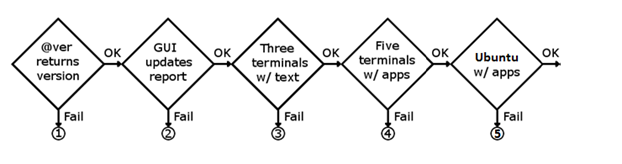 Test
Note: The exception is MSP430 version May 17th 2017, which is incompatible.
Test
Note: The exception is MSP430 version May 17th 2017, which is incompatible.
-
Check for the Power Indicator LED’s. If none are lit, check for the Board Power.
-
Check for the MSP430 light to be flashing… If it is not, press the MSP430 reset button… If it is still not flashing, perhaps the MSP430 was not flashed, or is bad. Directions how to flash are in section 1.4 "Flashing the MSP430".
Test 2:
C:\ZynqUS_Demos\ZynqusPowerTool.exe
-
If the Power Advantage Tool crashes, there may be an unhandled exception. This will probably be a corner case of a new feature. This may be cleared by rebooting. Please report this one if you get this far in the debug flow, and the problem persists.
-
If the Power Advantage Tool runs, but the readings are all 0, this is usually an indication that the Power Monitoring circuits (INA226) are not initialized. The Power Advantage Tool needs to be closed and opened, to initialize the INA226, after any time the Evaluation Board (e.g. ZCU102) is power cycled. Also, make sure the TeraTerm is not open to Interface 3, thus taking the Port. Also, make sure there is not another instance of the Power Advantage Tool running, thus taking the Port.
-
If the Power Advantage Tool runs, but the readings are incorrect, this is usually an indication that Linux has corrupted the Power Monitoring circuit initialization. Close and re-launch the Power Advantage Tool after Linux has booted.
-
If the Power Advantage Tool runs, but the readings do not update, and everything else has passed this far, it is possible that contention for I2C0 has locked up the Bus. This can be reset by Power Cycling the Evaluation Board. Make sure you close and reopen the Power Advantage Tool to initialize the Power Monitoring INA226’s.
Test 3:
C:\ZynqUS_Demos\01_open_terminals_zcu102.ahk
-
Check for the SD card inserted.
-
Check the Boot Switch Settings
-
Try a known good SD card (tested good in a different setup)
-
It is possible for the USB UART driver to lock up. Reboot the PC as a last resort.
Test 4:
C:\ZynqUS_Demos\02_demonstration_start_ZCU102.ahk
-
If five terminal windows do not open… Check if PuTTY has been installed correctly and PuTTY has been correctly configured for the five applications. Also, the "Terminals" feature may not be available on this demo version or SD. To check, please refer to the release-specific instructions "Running the Pre-Built Power Advantage Tool" on the next wiki page.
-
If five terminal windows open but do not connect… Make sure we are using the correct SD card for the scripts. Check the Ethernet cable. Check that the PC has been configured for a Static IP Address 192.168.1.110 (on the correct network interface). There are some Ethernet adapters that are not compatible, and may require an external USB to Ethernet adapter.
Test 5:
-
If Ubuntu desktop does not open… The "Ubuntu" feature may not be available on this demo version or SD. To check, please refer to the release-specific instructions "Running the Pre-Built Power Advantage Tool" on the next wiki page. If Ubuntu should be supported, try rebooting from the SD card again. It has been noted that occasionally Ubuntu will not boot. If that doesn’t work, check your DisplayPort cable. And perhaps try another demo that uses the DisplayPort monitor to verify the hardware.
-
If the Ubuntu desktop opens, but you have no control of the cursor or keyboard, check the USB cables, mouse, and keyboard. Check the USB jumpers.
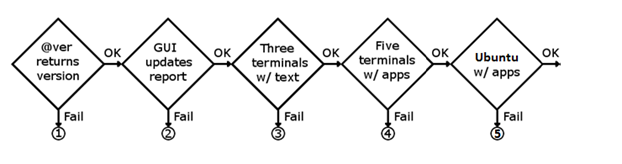 Test
Note: The exception is MSP430 version May 17th 2017, which is incompatible.
Test
Note: The exception is MSP430 version May 17th 2017, which is incompatible.